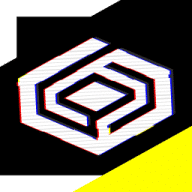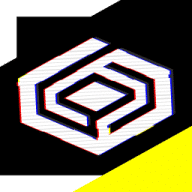CrossOver Mac
A Windows compatibility software available for Linux, macOS, and ChromeOS.
What is CrossOver Mac?
CrossOver Mac allows you to run your Windows apps on macOS or Linux as if they were designed to be Mac-native. CrossOver for Mac is a good alternative to emulators that would simulate the operating system you need. Instead, CrossOver Mac will translate Microsoft Windows commands into macOS prompts to make your favorite apps available on your Mac or Linux computer.
CrossOver Mac works with productivity software, utility programs, and games.
CrossOver for Mac is a great no-code alternative for dual-booting and Virtual Machine solutions. Here’s a detailed comparison of the three approaches to compatibility management.
CrossOver Mac vs. Dual-booting vs. Virtual Machine solutions
One of the main advantages of CrossOver Mac over dual-booting and Virtual Machine solutions is the seamless user experience - no booting is required. Also, CrossOver Mac will run your Windows application at a native speed, which prevents overheating, which commonly happens with Virtual Machine solutions. So, if you are looking for efficiency and speed, CrossOver Mac is your go-to.
However, where there are pros, there are cons. If you can run any Windows application on Mac and Linux with dual-booting and Virtual Machines, CrossOver Mac cannot offer the same wide range of software compatibility. Although it can run a wide variety of Windows software on your computer, it will not run all applications.
While dual-booting offers native performance and speed with all Windows applications (since it runs on the hardware), it will require a reboot before you switch between macOS and Windows, which can be quite inconvenient.
One huge drawback of Virtual Machine solutions is that computers using a Virtual Machine for compatibility software usually suffer from overheating. Also, this is a typically more expensive solution. Even though it allows you to run absolutely all Windows applications without rebooting, the price and performance overhead are definitely the cons to be considered.
So, while CrossOver is a cost-effective solution for running many Windows applications on macOS without rebooting, its inability to run all Windows applications makes it less versatile than Dual-Booting and Virtual Machine solutions.
How to download CrossOver on Mac and install it
You have two options for trying CrossOver on your Mac: purchasing it or getting a trial.
- Go to a trial page and download CrossOver Mac for free with the 14-day trial option. To try CrossOver before buying it, you will need to enter your full name and email address.
- Once you have the zip. file in your Downloads folder, go ahead and double-click it to start the installation process.
- Confirm that you want to open CrossOver on your Mac.
- It will prompt you to move the file to the Applications folder. By clicking Move to the Applications folder, you will put CrossOver in the same location as your Mac applications.
- After that, a CrossOver free trial window will pop up. Click Try Now.
- You’re all set—enjoy your favorite Windows apps on your Mac.
How to use CrossOver for Mac
As a simple and user-friendly solution, CrossOver for Mac offers a native experience by packaging its software into an environment familiar to Mac users - the App Store. Once you open the CrossOver app, you will see a window similar to the App Store window that provides a search bar where you can type in the name of the Windows app you want to use on your Mac.
- Type the name of your Windows app in the search bar.
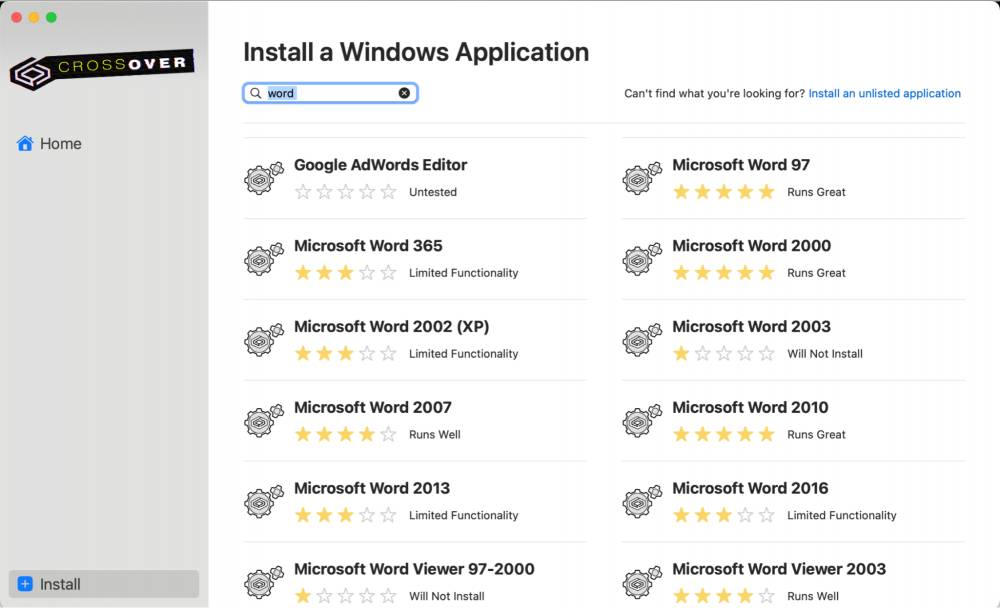
- Open the app page and press Install.
- Choose the folder to store your Windows app.
- All done.
Make sure to visit the CrossOver Mac Games category to search for your favorite Windows games.
Reputation
CrossOver users' main concern is that it only offers 700+ Windows applications. Most of the CrossOver reviews show disappointment, although they state that it is an easy, no-code solution at a sensible price.
G2 rates CrossOver 3.7 out of 5 stars. TechRadar gave a more ravaging review and ranked CrossOver 2 out of 5 stars, but Amazon users were a bit more favorable and rated the app 3 out of 5 stars.
Alternatives